Access Google Veo 3 for FREE in Minutes — Full Step-by-Step Guide

Want to create stunning cinematic videos with just a text prompt? Google Veo 3 makes it possible — and the best part? You can use it completely free, no invite or credit card needed.
In this guide, we’ll show you step-by-step how to access Google Veo 3 for free using Google Cloud’s official Skill Boost platform — even if you’re a total beginner.
🚀 What is Google Veo 3?
Google Veo 3 is an AI-powered text-to-video generation tool developed by Google DeepMind. It transforms detailed text prompts into high-quality, cinematic videos. Veo 3 belongs to Google’s creative AI suite, alongside:
🎨 Imagine (image generation)
🎵 Lyria (music generation)
🔊 Chirp (text-to-audio)
Key features of Veo 3:
Generate realistic videos from text prompts
Add soundtrack or audio narration
Upload reference images to guide video style
Control resolution, model version, and seed for consistency
🧠 How to Access Google Veo 3 for Free (Step-by-Step Instructions)
Follow these steps to start using Google Veo 3 — completely free:
Step 1: Go to Google Cloud Skill Boost
Open your browser and search for:
Google Cloud Skill BoostClick the first result and sign in with your Google account.
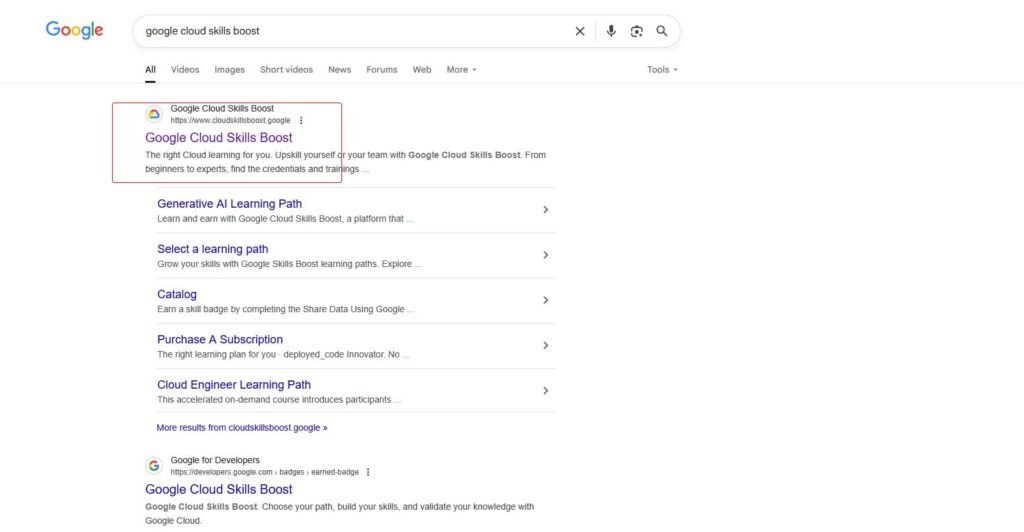
Step 2: Search for “Generative AI Lab”
Use the search bar inside Skill Boost and type:
Generative AISelect the course:
Generative AI with Vertex AI: Prompt Design
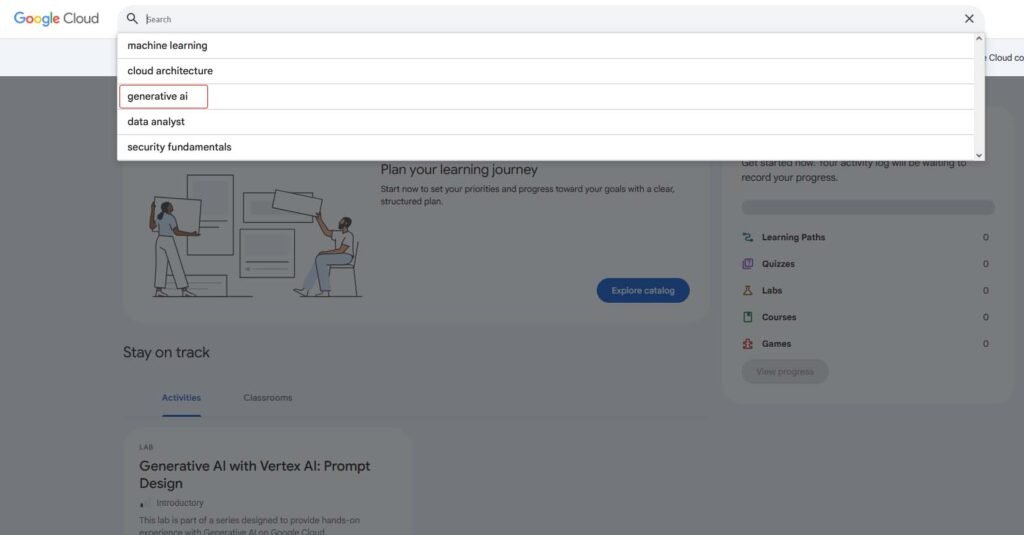
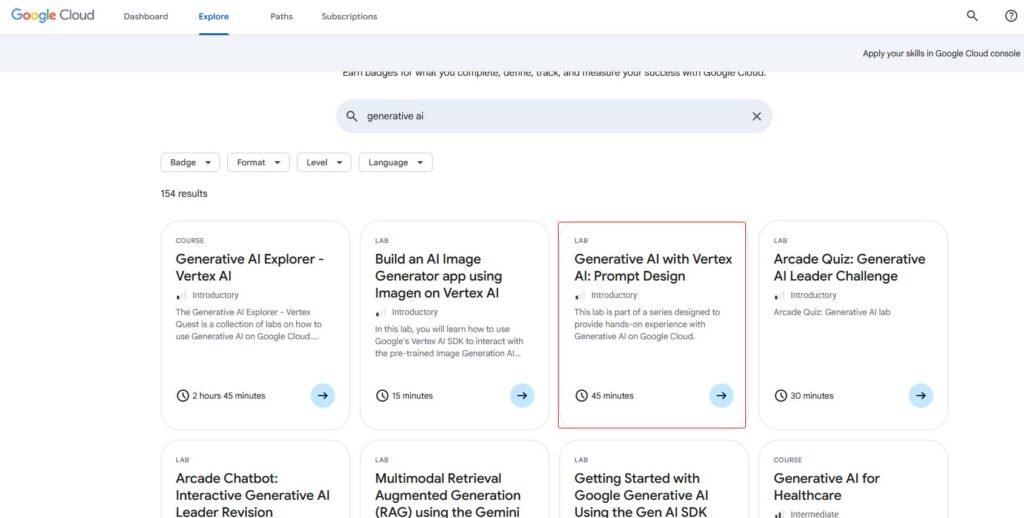
Step 3: Start the Free Lab
Click on “Start Lab”.
Wait until a button appears that says:
“Open Google Cloud Console”
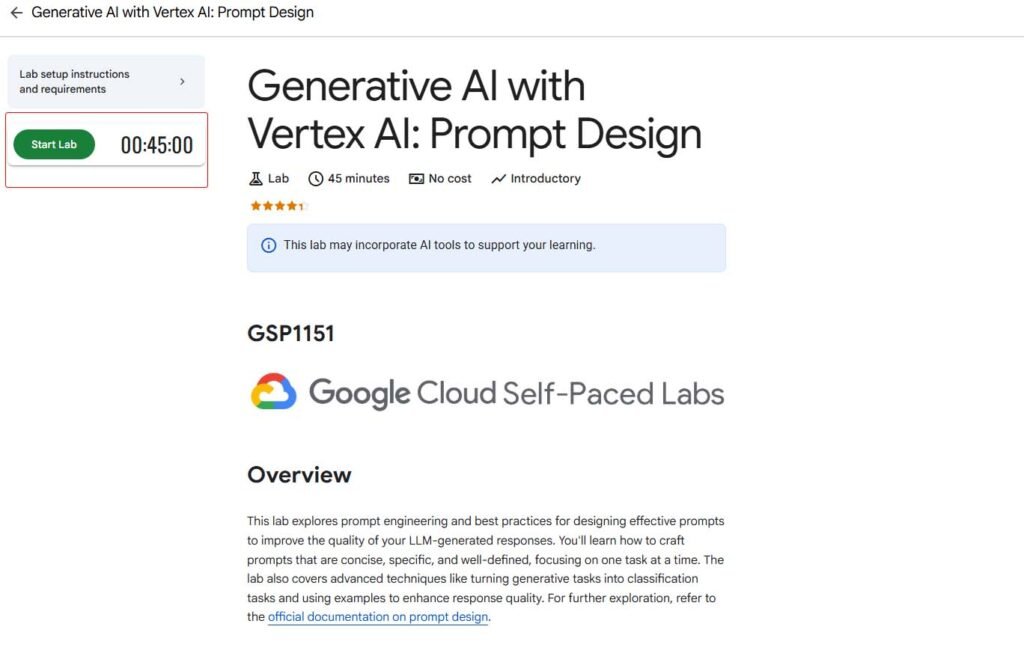
Step 4: Copy the Console Link
Right-click the “Open Google Cloud Console” button.
Choose “Copy link address”
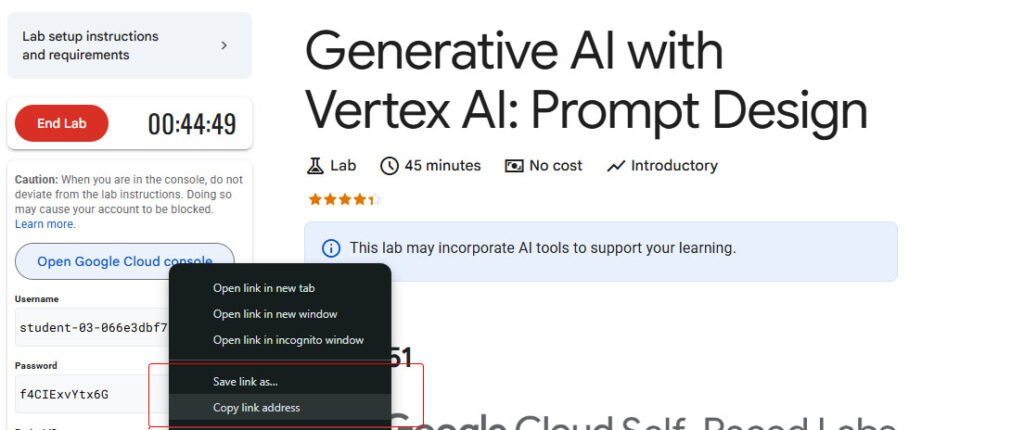
Step 5: Open in Incognito Mode
Open a new Incognito/Private tab.
Paste the copied link and hit Enter
Accept account prompts and choose United States as your country
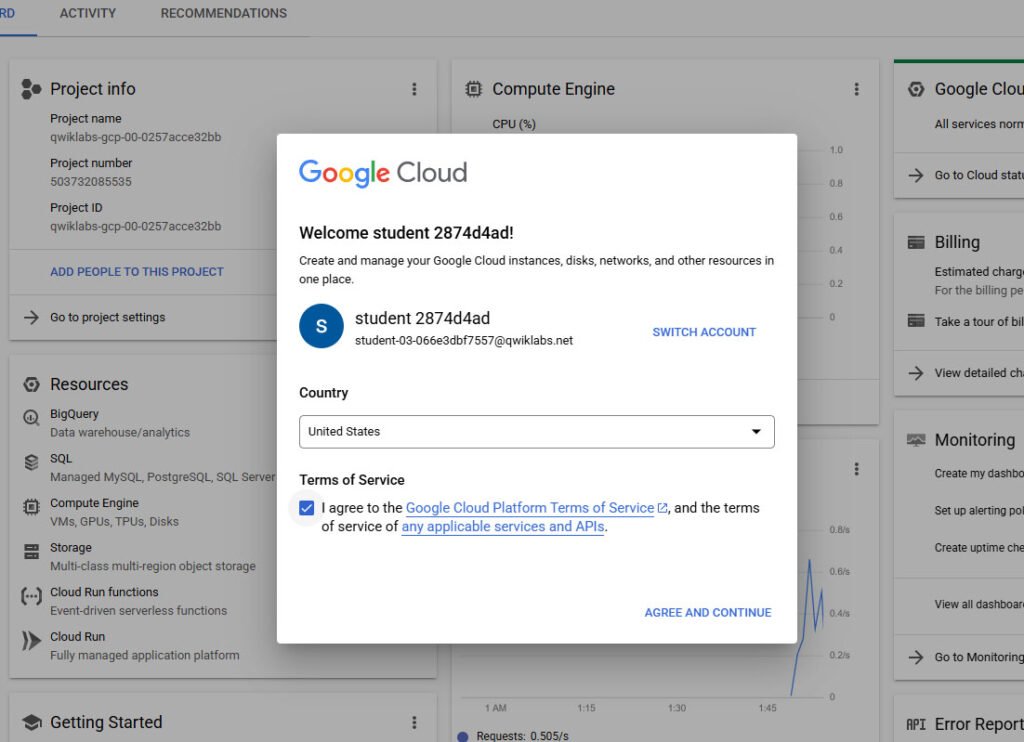
Step 6: Access Vertex AI Media Studio
In the Google Cloud Console, go to:
Vertex AI → Media Studio
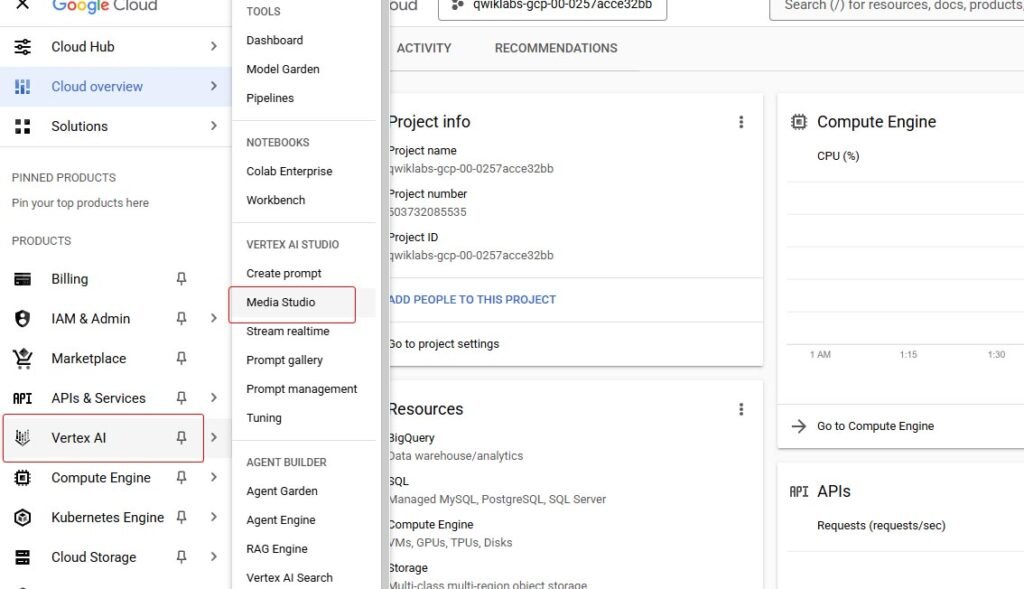
Step 7: Explore Available Tools
Inside Media Studio, you’ll see:
🖼️ Imagine – AI Image Generator
🗣️ Chirp – Text-to-Audio Generator
🎶 Lyria – AI Music Composer
🎬 Veo – Advanced Text-to-Video Generator
👉 Click Veo to start using it.
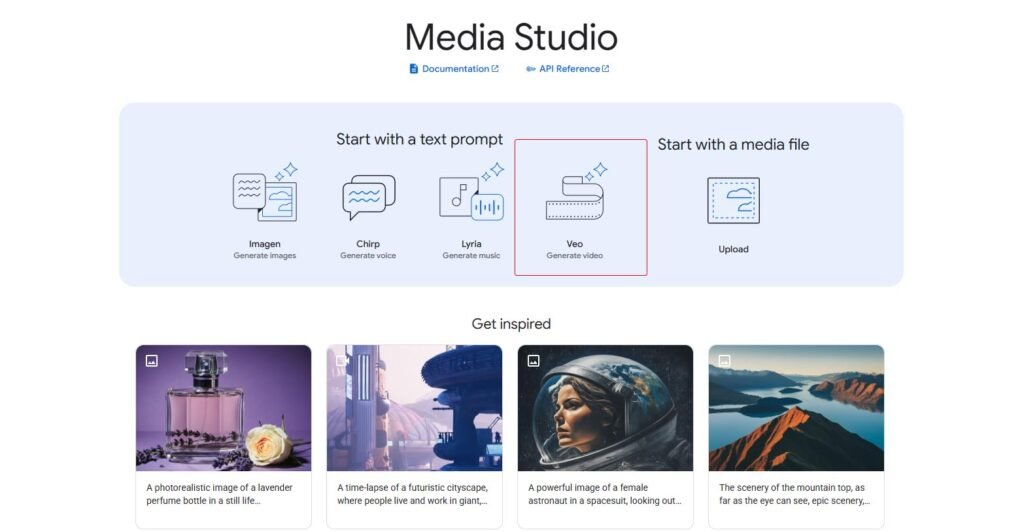
Step 8: Customize Your Veo 3 Workflow
In Veo’s interface, you can:
Enter a detailed text prompt
Adjust video resolution and model settings
Enable/disable audio generation
Upload reference images
Lock a seed value for consistent outputs
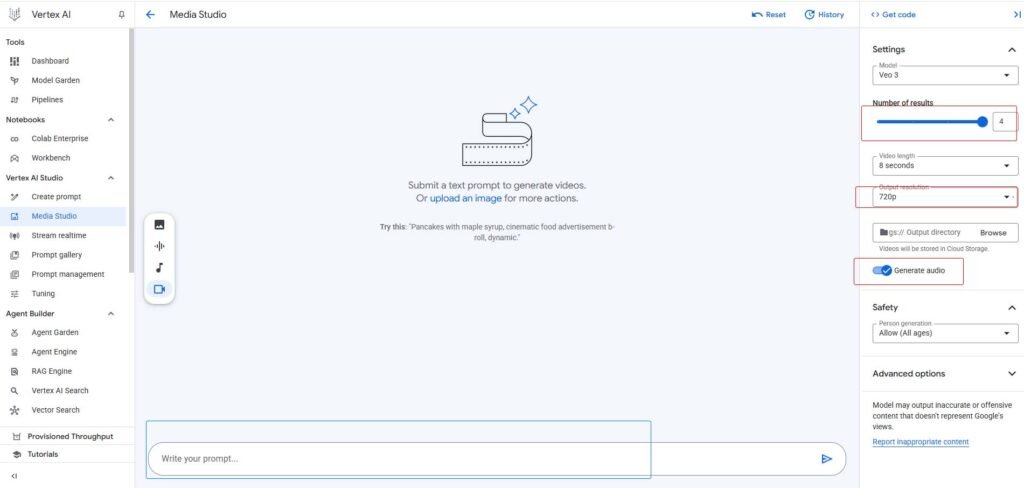
Congrats! You’re Now Using Google Veo 3 for FREE!
You now have full access to Veo 3’s cutting-edge features — no invitation or paid API required. Whether you’re building YouTube shorts, educational videos, storytelling clips, or cinematic trailers — Veo 3 can bring your imagination to life.
💬 Frequently Asked Questions (FAQs)
Q1: Do I need a credit card to use Google Veo 3 via Skill Boost?
A: No. The Skill Boost lab is free and doesn’t require any payment method.
Q2: How long does the access last?
A: Each lab session runs for a limited time (typically 60–90 minutes), but you can repeat it anytime.
Q3: Can I use this method on a mobile device?
A: It’s possible via a mobile browser with desktop mode enabled, but it’s much easier on a PC/laptop.
Q4: Is Veo 3 available in all countries?
A: You must select United States when starting the lab to access all tools, including Veo.
Q5: Can I export or download videos from Veo 3?
A: Yes, once generated, you can preview and download the video from the interface.
💡 Bonus Tips
Want AI images instead? Try Imagine
Need AI-generated music? Go for Lyria
Prefer audio narration? Use Chirp
📈 Final Thoughts & SEO Tip
Bookmark this guide and share it with others looking to explore AI video creation. This method is 100% legit and provided directly by Google Cloud. For content creators, marketers, educators, and storytellers, this is a golden opportunity to experiment with state-of-the-art AI tools — for free.
🔑 Keywords for SEO:
Google Veo 3 free access, use Veo 3 without invite, text to video Google Veo, Vertex AI media studio, Google generative AI lab, Google cloud skill boost Veo, free AI video generator Google
